Take Screenshot on Restricted App | Cannot Capture Screenshot | apps not allow screenshot
I show you how you take a screenshot on restricted apps in Android phone and you must have noticed that there are many apps that we can't screenshot. You can take a screenshot of any application on any Android phone. You won't have any problem taking a screenshot. You are not able to take a screenshot on some Android apps because security is becoming more stringent these days.
I am going to explain them to you in one of the ways. This method is very simple and there is no difficulty in it. You will need an application to perform this method. Take screenshot of any application using this application. The app is called "VMOS Pro".
What is VMOS Pro App?
This is a smart Android app that allows you to do two things at the same time from within your Android system. This application depends on the real operating system of your phone. Using this application will not delete any of your data or any data loss. This application is installed in virtual system at any Android devices. This app can't get your location, your phone personal data, your files information etc.
How To Use VMOS Pro App?
VMOS app is very easy to use on your Android device. First of all you have to download "VMOS PRO" app and install it from Google Play Store. Allow the permissions on all of it. It will be automatically installed in your phone virtual system after you set the permissions. Take screenshot of restricted app using this app.
How To Screenshot Restricted App?
With the help of the steps take a screenshot of any app. So you have to understand this steps well and follow it.
STEP 1
Now you also have to open VMOS Pro App.
STEP 2
Select File Manager icon in VMOS Pro App.
STEP 3
Import the file of the app you want to take a screenshot of.
Remember that the app you want to take a screenshot of must be already installed on your Android device
STEP NEXT 4
The app of which you want to take a screenshot.
STEP 5
If you want to know where to find the app file that you imported, you have to go back and then after coming back, scroll from the bottom to the top of your phone.
STEP 6
If you want to turn off this app, you will get a small icon and you can click on it and select shutdown icon on it.
After the app file is imported you have to open it and then after opening it you can take a screenshot of it.
I hope now you can take screenshot of any app. If you have faced any other problem you can comment me.
Important Note : The method I told you works above Android version 5.1.




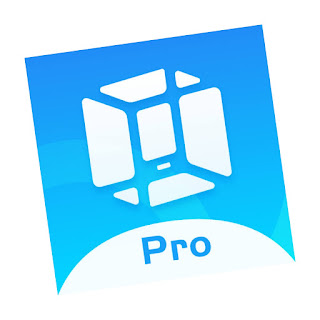










0 Comments