How to use AppLock on Android (DoMobile Lab)
Well you all know why AppLock is used. If you don't know then I will tell you why it is used and also what are its benefits. AppLock is very easy to use and it does not take long to understand this AppLock. I will tell you the complete way how you can use it in your android mobile.
With the method that I show you, you can not only lock your Android phone application but also save your photos and videos and also documents. With the help of this app lock you can hide your personal information from other people. Along with doing all this, you can lock any Android app with the help of AppLock.
What is AppLock (DoMobile Lab)?
First of all, I will tell you what an AppLock is and then I will show you how use it in your devices. The App Lock that I am going to share with you is very easy to use and the way to understand it. With the help of App Lock, you can lock any of your applications so that no one else can use it without your permission. Also, you can hide your photos, videos, audios and documents in it. Not all of these things are necessarily found in all other AppLock Apps. Because everyone's way of using iBla is different and each app lock has different settings. In the app lock you can lock the apps and also you can hide and unhide your pictures, videos, audios and documents. And the best part is that you can hide this AppLock.
Why do people use AppLock?
People use AppLock to keep their stuff safe. So that no one can steal the information from their mobile phone and besides, no one can tamper with their personal information. People also use this AppLock that no one else can use their phone application without their permission. People use AppLock in their phone to stay safe from other people.
How to Install AppLock on Android (DoMobile Lab)?
Now let me tell you how you can use AppLock in your Android phone. Before I tell you how you can use it yourself, I will first tell you where you can download it, install it, and use it. So the first thing you have to do is to open the play store of your mobile, after that you have to click on the search bar and write AppLock (DoMobile Lab). The first app you will see is that you have to download and install it in your Android phone. Now I show you how you use AppLock (DoMobile Lab) after installing it. You have to follow carefully and try to understand all the steps.
How to use AppLock on Android (DoMobile Lab)?
AppLock (DoMobile Lab) is very easy to use on Android device. After you have downloaded and installed the application.
Follow the first step 1
Open AppLock (DoMobile Lab).
STEP 2
After opening the app lock you have to allow all the permissions that will ask you.
STEP 3
It will then ask you for create a new password on App Lock.
STEP 4
Then you will be asked about the confirm password, then you have to put the same one.
STEP 5
Now you have to set the email address for password recovery.
STEP 6
Now the AppLock menu will be open in front of you.
STEP 7
If it is asking you to save battery then you have to disable it.
STEP 8
In this app you will also get a vault. In which you can save your photos, videos, videos and documents.
STEP 9
If you click on any of the apps below, that app will be locked. If it is asking you for permission here too, then you have to allow it.
STEP 10
There you will see the protect option there you have to click on it.
STEP 11
Now the AppLock (DoMobile Lab) setting will be open in front of you.
This setting, change the password, and you can also change their theems from here, in addition to hide and unhide this AppLock (DoMobile Lab). You can use your AppLock (DoMobile Lab) using the methods I have explained above.
How to Hide and Unhide AppLock (DoMobile Lab)?
Now hide this AppLock (DoMobile Lab) in your Android phone.
STEP 1
You have to go to the settings of this AppLock.
STEP 2
Now you will finally see the Magic option in end of the AppLock Settings.
STEP 3
You have to click there.
STEP 4
One has to select one of the three to four applications listed below.
STEP 5
Now your AppLock will be completely hidden in your Android phone.
STEP 6
Your AppLock will be converted to the app you selected and placed from Magic option.
STEP 7
If you want to hide your AppLock, you have to turn off the magic option and disabled it.
STEP 8
Now your AppLock is unhide.
Watch This Video : How to use AppLock on Android (DoMobile Lab)
I hope you have learned how to use App Lock (DoMobile Lab) today. If you are facing problem using AppLock then you can ask me in comments about this AppLock (DoMobile Lab).


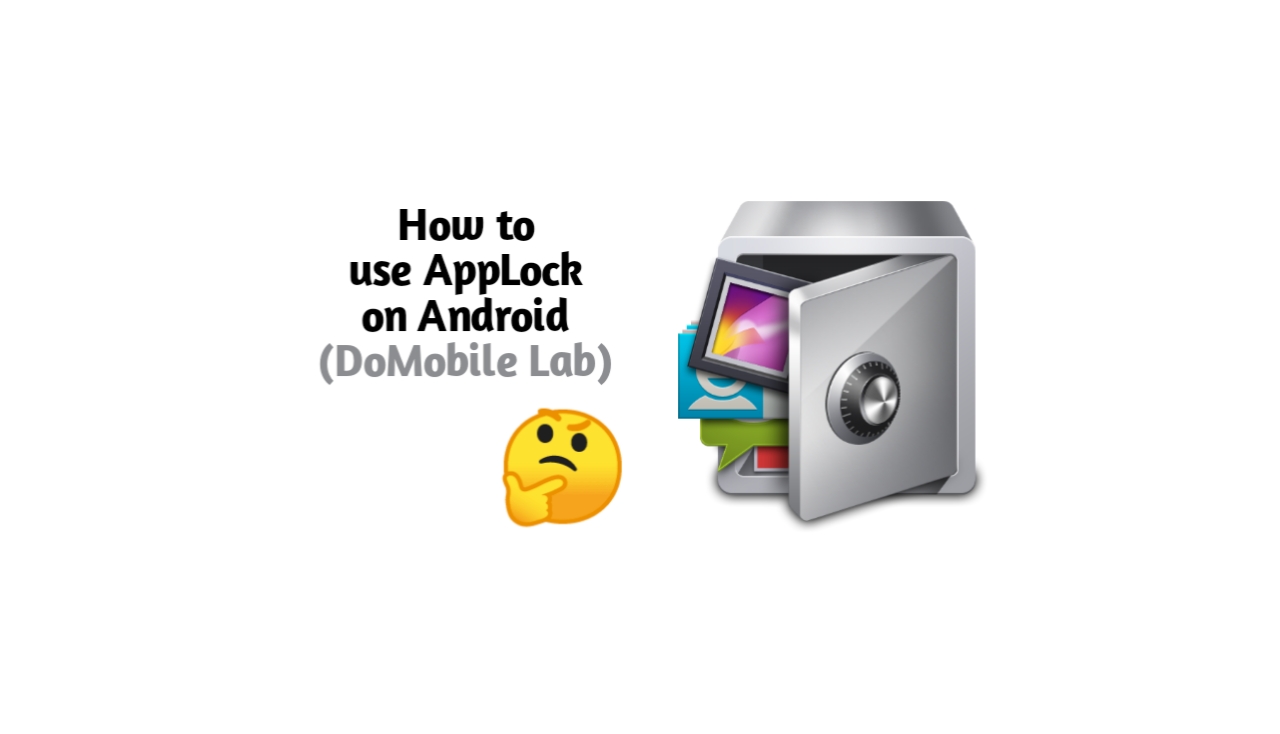








0 Comments